Are you new to Twitter? If yes, needing clarification about the concept of a pinned tweet is common. You aren’t the only person struggling. A pinned tweet can contain multiple things. It can be an individual tweet you have. It can be someone else’s tweet. It can be a link with your details. It can be a thread too.
With Twitter emerging as a microblogging and marketing website, the concept of a pinned tweet is expanding quite quickly. The great thing about this feature is the flexibility. Not only you, but you can pin other people’s tweets too.
This article will walk you through all the steps of pinning a tweet on your Twitter profile in a few simple steps.
What is a Pinned Tweet on Twitter?
A pinned tweet isn’t a very new feature. It has been around since 2014, when Twitter introduced a massive upgrade to the profile feature.
Besides pinned tweets, the social media platform also introduced filtered and best tweets features. However, amidst them, the pinned tweet concept stood out the most. Especially for marketers, the pinned tweet allowed them to showcase their business’ important features and services.
A Pinned tweet is a tweet, thread, or link that stays pinned to the top of a user’s Twitter page. This can include a person’s or someone else’s tweet.
Users have complete autonomy to keep and change their pinned tweets whenever they feel like it. The significance of a pinned tweet is that it appears right on the top of the profile, irrespective of when its tweeted.
Can I Pin Someone Else’s Tweet?
A user can pin someone else’s tweet to their Twitter account. However, there are certain things you have to do.
Firstly, you must retweet the other person’s tweet onto your timeline. Once you do that, you can navigate the three-dot menu and tap on the “Pin to your Profile” option to pin the tweet.
Once done, you can refresh the profile, and the new pinned tweet should appear on top. We’d recommend you avoid pinning someone else’s tweet if they have a private account. There could be issues with visibility in that case.
Ways to Increase Brand Awareness using Social Media
How to Pin Your Tweet on Your Profile?
Pinning your tweet on your Twitter profile is fairly simple. There’s no rocket science involved, and it shouldn’t take you more than a minute.
All you have to do is follow the steps mentioned:
- Open your Twitter account
- Find the tweet you wish to pin to your profile
- Tap on the drop-down menu on the top-right of the tweet
- Click on the “Pin to your Profile Page” option
And that’s all there is to it. Once the new settings are updated, you can refresh your profile, and that should be it. If you can’t see the newly updated pinned tweet, close the app and reopen it.
How To Pin Someone’s Tweet on Your Twitter Profile?
It’s not every time that you want to pin your tweet to your profile. There could be instances where you want to pin someone else’s tweet to your profile. To be fair, it is possible and takes you a few minutes to sort it out.
Follow the steps exactly as mentioned:
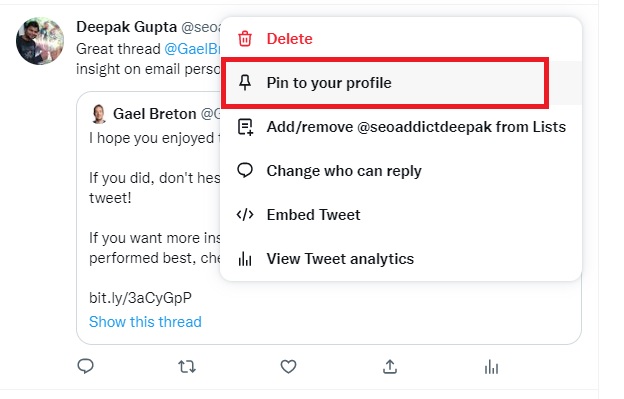
- Open Twitter and log into your account.
- Find the tweet of someone else you wish to pin to your profile.
- Tap on the three dots to open the menu.
- From there, click on Embed Tweets.
- Once you click that, again press the “Include Media” button.
- Copy the raw text of the tweet you wish to pin to your profile. If the tweet has an image, copy that too.
- Tweet the copied content of the tweet in your profile.
- Once tweeted, open the tweet and tap on the three horizontal dots to open the menu again.
- Tap on the “Pin to your Profile” option from there, and it’s Done.
Now, these steps might seem a little complicated for beginners. So, let us walk you through a simpler method.
Using Retweet Method
If you don’t want to go through the complicated steps as above, the retweet method works a lot better. It cuts out a lot of the hassle, allowing you to pin the tweet to your profile without any hassle.
Let us elaborate a bit more on the retweet method.
- Open your Twitter and then find the tweet you wish to Pin.
- Once you do, retweet that tweet in your profile.
- You can click on the “drop-down” menu or the inverted triangle option.
- Under that, you will find a “Pin to profile” option. Click on that.
And, just like that, you can pin someone else’s tweet by retweeting it onto your profile. This is a lot simpler than the standard method.
Using Pin any Tweet Tool
If you want a more advanced method to pin someone else’s tweet, we’d recommend relying on third-party apps. TwTools is one of the most popular ones in the lot. Besides the standard Twitter features, the tool has the “Pin any Tweet” option.
Here’s what you need to do:
- Ensure that you copy the tweet you wish to pin. While copying the link, ensure that you haven’t retweeted it onto your timeline.
- Open the TwTools website and click on the “Pin any Tweet” feature.
- From there, enable the access, and then you have to authorize TwTools to access your Twitter account. This is mandatory, and not allowing these permissions will prevent you from using the tool. Simply click on the “Authorize App” button.
- Once the website refreshes, you will find multiple text boxes on the screen. In the first one, paste the link of the copied tweet.
- Tap on “Pin this tweet.”
- Once the tool processes the information, it will show a message “It is done” for confirmation.
- You can then check your Twitter profile to see if the tweet is pinned to your profile.
Note: Since this is a third-party application, you must be careful with the access. Once you finish pinning the tweet, immediately go to your Twitter Settings and revoke access. Doing so will ensure that the app doesn’t have any access to your data and won’t be able to post anything on your account.
Why Do You Pin Any Tweet?
Since its release, the “Pin a Tweet” feature has been quite popular on Twitter. Not just for fan accounts or personal Twitter accounts; it is equally important for content creators, artists, celebrities, and marketers.
You can pin a tweet for multiple reasons:
- Share personal information about yourself that can’t fit into one tweet
- Pin affiliate links or other marketing links for easy access to your followers
- Pin link to your website, YouTube channel, blog, etc.
- Drive targeted traffic to your website or landing page to increase sales.
The list of reasons is diverse. It all fizzles down to one thing – what you use Twitter for. If you use it for marketing, you can leverage this feature accordingly.
Conclusion
Pin a tweet feature is hands down one of the best things released by Twitter. If you are new to the game and don’t know much about Twitter, this article should help. The only thing you need to ensure is to follow the steps as they are mentioned.
Proper utilization of the pinned tweet can drive sales, engagement, and traction to the designated marketing area. So, planning what you pin to the top of your Twitter profile makes a huge difference.







